Listen to music as you browse!
If you're using Chrome or any Chrome-based browsers with a version that was released after 2018, or Microsoft Edge, the music widget will probably not work. We're working on a fix for this issue. In the meantime, please use a different browser such as Safari or Firefox.
Music Widget Troubleshooting
If you are having trouble with the music widget, please try the following:
- Enable sound on your browser
Sometimes your browser may have the sound disabled by default. If you're on Chrome browser, you can check this by clicking on the tuner icon on the left side of the address bar. Then, click on "Site settings" and make sure the "Sound" is set to "Allow" in the dropdown. - Check that your device's sound is not muted
Make sure to have sound enabled on your browser. If the device's sound isn't muted and the music widget is still not playing audio, make sure the browser has permission from your operating system to play sound. - Try turning off your tracker-blocking tools
We use SoundCloud in the background to play music. So, using tracker-blocking tools on some browsers may break the widget since some of its necessary codes from SoundCloud servers get blocked from loading. We never collect your personal information via tracking technologies on our website. Learn more in our privacy page. - Switch to a different browser
If it isn't too inconvenient for you, switching to a different browser might solve the problem. We recommend using the latest version of Safari or Firefox.
If you are still having trouble with the music widget, please send us a report by clicking on the button below. We'll automatically collect all the necessary information (operating system name, browser agent, screen width and height).